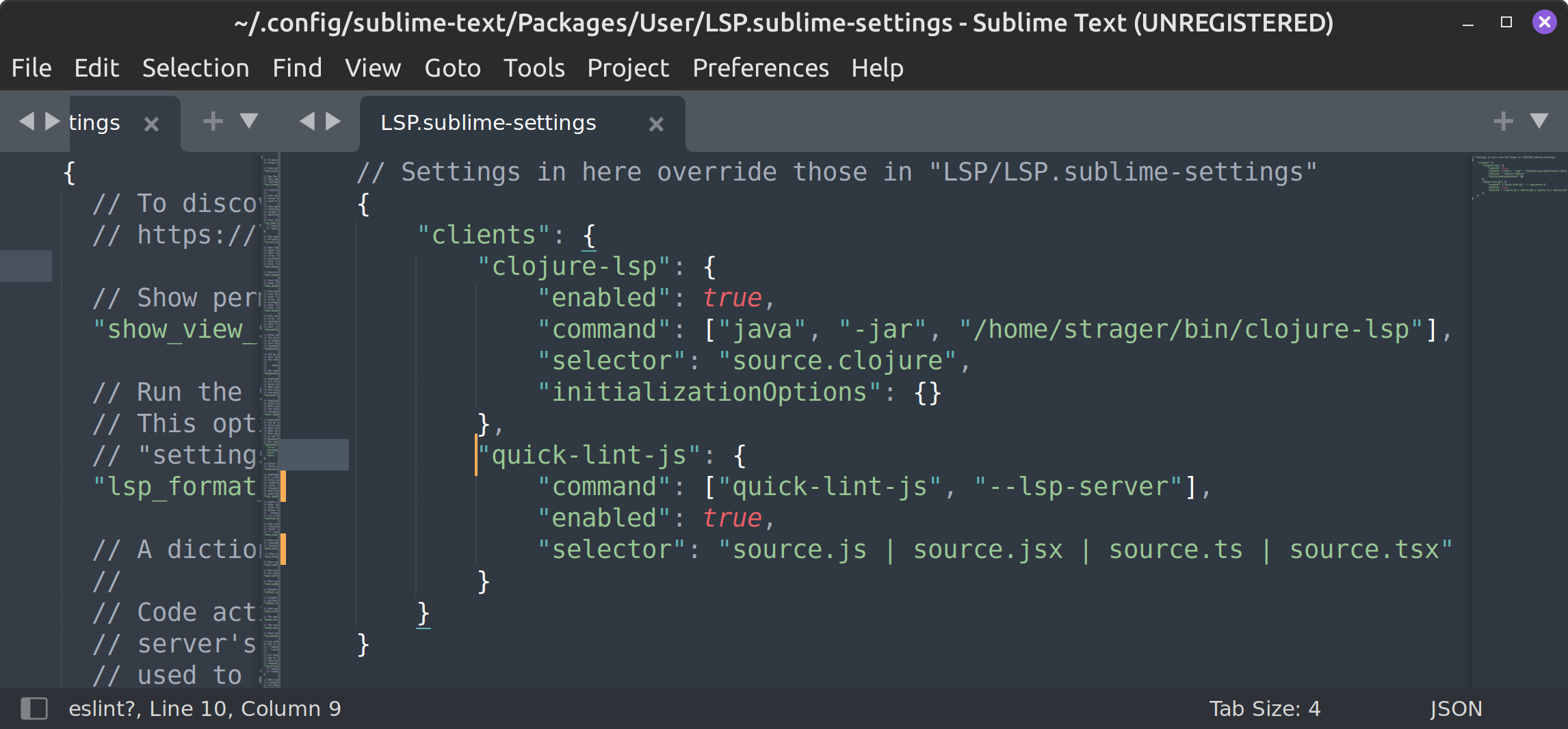Install for Sublime Text with winget
Install for Sublime Text with winget
1. Install prerequisites
Install the LSP Sublime Text package:
- Open Sublime Text.
- Open the Command Palette (press Control-Shift-P) and type "Install Package Control".
- Open the Command Palette and type "Package Control: Install Package", then type "LSP".
2. Install quick-lint-js
quick-lint-js has a winget package, making it easy to install the CLI and LSP server on Windows.
In order to install quick-lint-js' winget package, you must first install winget. winget is included in Windows 11 and can be installed on Windows 10.
Open a command prompt or PowerShell window. Run the following command to install quick-lint-js:
winget install quick-lint-js
3. Configure Sublime Text
After installing quick-lint-js, you need to register quick-lint-js in Sublime Text's LSP package:
- Open Sublime Text.
- Open the Command Palette (press Control-Shift-P) and type "Preferences: LSP Settings".
-
In the
LSP.sublime-settingsfile which opens, add the following code. If"clients"already exists, add"quick-lint-js"inside the existing{ }:{ "clients": { "quick-lint-js": { "command": ["quick-lint-js", "--lsp-server"], "enabled": true, "selector": "source.js | source.jsx | source.ts | source.tsx" } } }