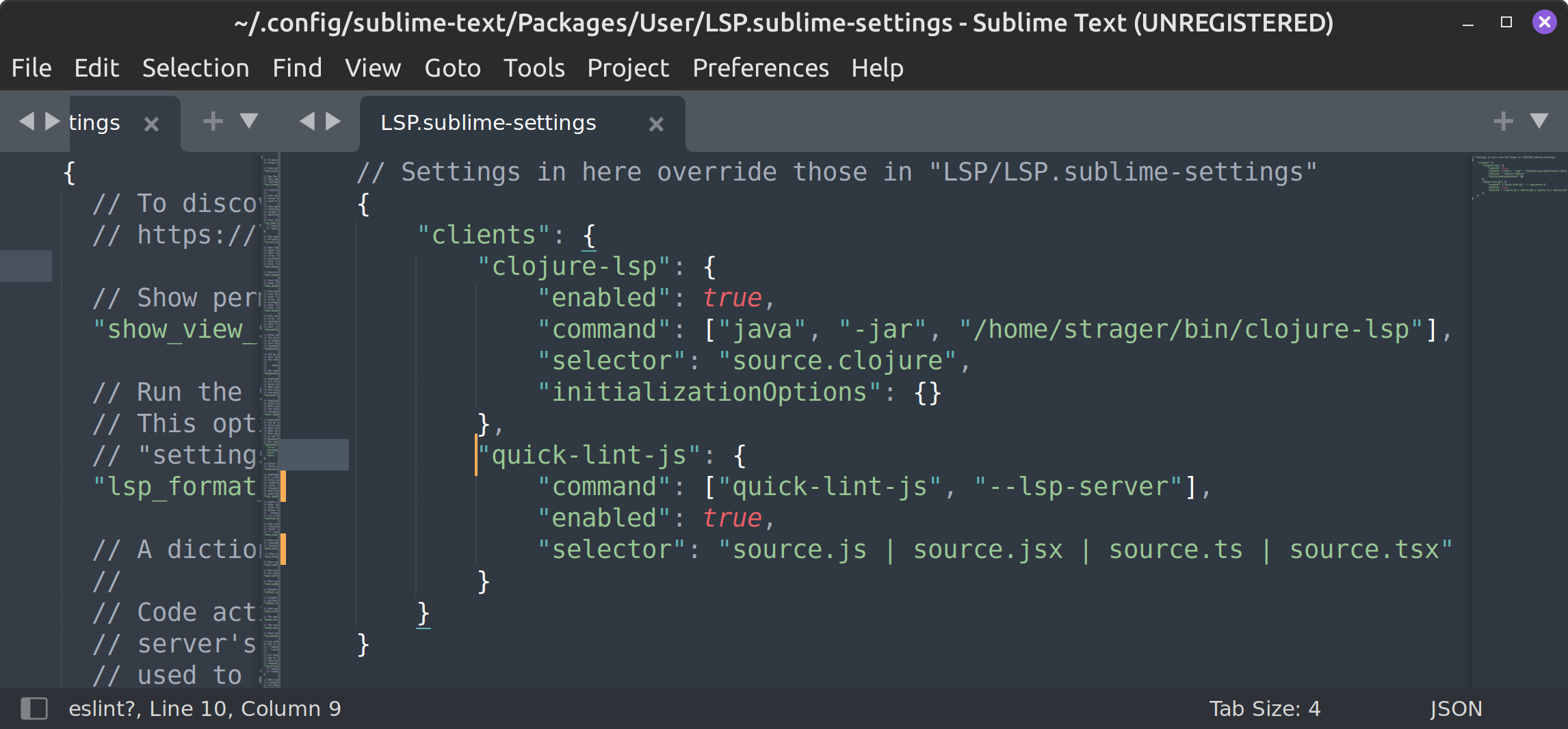Install for Sublime Text on Debian/Ubuntu
Install for Sublime Text on Debian/Ubuntu
Supported operating systems:
1. Install prerequisites
Install the LSP Sublime Text package:
- Open Sublime Text.
- Open the Command Palette (press Control-Shift-P) and type "Install Package Control".
- Open the Command Palette and type "Package Control: Install Package", then type "LSP".
2. Install quick-lint-js
Open a terminal, and run the following commands:
curl https://c.quick-lint-js.com/quick-lint-js-release.key | sudo apt-key add - printf '\n# From: https://quick-lint-js.com/install/sublime/debian/\ndeb [arch=amd64,arm64] https://c.quick-lint-js.com/debian experimental main\n' | sudo tee /etc/apt/sources.list.d/quick-lint-js.list sudo apt-get update sudo apt-get install quick-lint-js
3. Configure Sublime Text
After installing quick-lint-js, you need to register quick-lint-js in Sublime Text's LSP package:
- Open Sublime Text.
- Open the Command Palette (press Control-Shift-P) and type "Preferences: LSP Settings".
-
In the
LSP.sublime-settingsfile which opens, add the following code. If"clients"already exists, add"quick-lint-js"inside the existing{ }:{ "clients": { "quick-lint-js": { "command": ["quick-lint-js", "--lsp-server"], "enabled": true, "selector": "source.js | source.jsx | source.ts | source.tsx" } } }